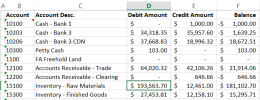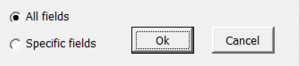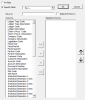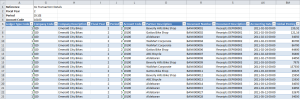Formula Drill Down
The SEI Excel Add-in enables you to get details about an amount calculated through a SEI Formula. This allows the user to do deeper analysis by seeing what the SEI Formula result is actually consists of in terms of raw data.
Here is an illustration of the report with SEI Formulas generated from the General Ledger (GL) entries that contribute to the total Debit Amount of a GL Account.
To drill down on the selected amount:
-
Either right-click the cell containing the amount and choose Formula Drill Down in the menu, OR
While the cell is selected, click
Formula Drill Down in the Add-ins tab.
-
Choose if All fields should be brought back or Specific fields.
-
For specific fields, the following screen will appear to select and place the columns in a particular order.
TipSelect the Default Drill Down option to access Formula details directly, without getting a pop-up window.
If it has been set up for Formulas, the Formula Drill Down as well as the Default Drill Down features will automatically use the Reporting Tree as a filter and show it in the filter list.
-
Click OK. The result of the drill-down is shown in a separate sheet of the Excel workbook.