Add a Job
- In the Cubes list, select a Cube.
- In the Navigation Bar, click on the
Navigation drop-down list and select
Scheduler.
- Click on
Add Job.
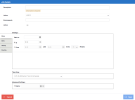
- Description:
- Description of the Job.
- Action:
- Load All: removes all records from Data Sources and loads all to Data Sources.
- Refresh: adds and modifies records based on Trackings defined at Data Source level.
- Environment:
- Select environment for the Job to apply.
- Active:
- Deactivate quickly a Job by unticking this checkbox.
- Settings:
- Start on: select a start date for the Job to run
- Left pane: select the interval (once, daily, weekly, monthly)
- From: select the time to run.
- Time Zone: select a time zone for the Job
- Expire: tick the checkbox and select a date and time to stop the Job at desired moment.
- Save:
- Save the Job.
- Cancel:
- Cancel the setting of the Job.
Note
If the Cube is new, or if the previous Jobdid not complete successfully, the next Jobwill be a Load All action even though it was set as a Refresh action.