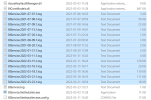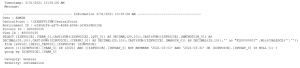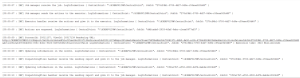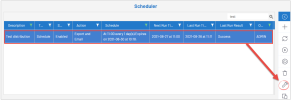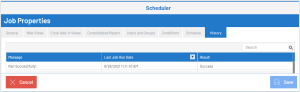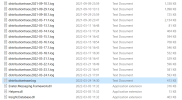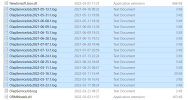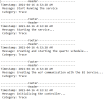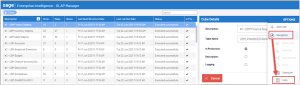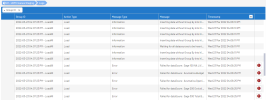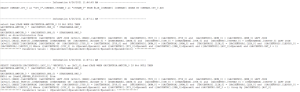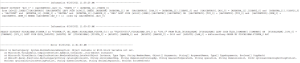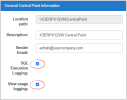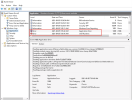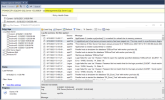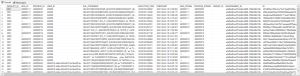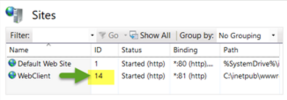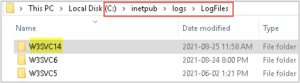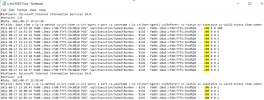SEI Logs
This topic describes the logs that are available to you in SEI. Knowing the location of these logs is very useful in a situation where reports are not being emailed as scheduled, or if data in your reports does not seem to be correct, or any other issue that could happen.
SEI Server Logs
The BI Service log is the main log because most of the SEI components communicate with and execute actions through the BI Service.
The BI service also sends distribution results via SMTP (i.e., email) or saves them to a disk.
The BI Service log files contain SQL statements that are automatically generated for BI events and any errors that may have occurred in the Web Client, OLAP Job Service, Distribution Service and Excel Add-in. You can refer to these SQL statements if you are unsure of an executed action or in the case of an error.
A BIService.log file is created each day and up to 14 .log files are stored before being automatically deleted.
Open File Explorer and navigate to
Below is an example of opened log file:
You can use this log to find the details of why a scheduled distribution failed. This is the secondary most important log after the BI Service log. It records detailed steps of a job execution (when it started and finished, which data models, views, report, dashboard, or the Excel Add-in file it was using) and provides useful warnings and error messages if it fails.
Open File Explorer and navigate to
Below is an example of opened log file:
-
Open the Scheduler from the Administration menu.
-
Select a job entry.
-
Click the Job Properties icon.
-
The History tab of the Job Properties page gives you a quick view of the status for each run of the selected job. Look at the Result column. If there was a failure, a summary error message will be displayed.
The Distribution Service is a job scheduler; it monitors the database for jobs to start and records when they are sent to the BI Service for processing. You may occasionally find related errors and warnings in the Distributiontrace.log file.
Open File Explorer and navigate to
Below is an example of opened log file:
Time in the distributiontrace.log is offset in UTC time.
The Excel log contains the trace of SQL statements generated by Excel Add-in that were processed by the BI Service as part of the scheduled distribution. It can contain warnings and error messages if the distribution failed.
Open File Explorer and navigate to
Below is an example of opened log file:
Advanced logging specific to Scheduled Distribution of Excel Add-in can be activated for troubleshooting purposes.
Additional information will be recorded in the Distribution_yyy-mm-dd.log (Job Manager) managed by the BI Service in
-
Make a backup copy of this configuration file:
C:\Program Files\Sage\Sage Enterprise Intelligence\DistributionService\objDistribution\DistributionInstaller.exe.config
-
Edit the file and change the IsDebugMode value from False to True.
-
Save the file.
-
Restart the BI Distribution Service.
Since advanced logging will use more disk space, we recommend deactivating it once you are done troubleshooting. Repeat Steps 2 to 4 mentioned above to change the IsDebugMode value back to False.
SEI Excel Add-in Logs
Central Point Logs and Library
There are two Central Point logs that are not activated at installation time. They can be activated via the Central Point Configurator if you wish to use them. After the configuration change, the BI Service must be restarted for these logs to start recording.
This library has been available since version 2021 R1 10.1.1. The Central Point Library is a template that includes all data models. It retrieves information from the tables of SQL execution log, View usage log, and other logs such as the OLAP Manager tables. The Central Point Library is directly accessible via the Web Interface.
Other Useful Logs
The Event Viewer is available on all Windows installations. You can use it to identify issues such as frequent restarts of the BI Service, Job Service and BI Distribution application or rare cases of unhandled exceptions. You can also track down problems with Windows components that are used by SEI.
The ASP.NET or .NET Runtime components can contain very useful detailed warnings or error messages. They can also be followed by an application error which can provide even more details about the source of the problem.
SQL Server logs are maintained by SQL Server Management Studio. They contain details for issues related to database accessibility and server maintenance operations. These logs are useful whenever a SQL error message is found in the BI Service or other SEI logs. They can help explain the source of the SQL issue.
The SQL Execution log provides information related to SQL execution, such as SEI product ID, Data model ID, view ID, User ID, SQL statement, SQL execution time, Timestamp, Environment ID for all SQL queries processed by the BI Service.
By design, the Execution Log is not purged automatically to keep the last 14 days like most other logs. We recommend setting an SQL Server Agent job to purge this table according to the customer's needs.
The View Usage log provides information related to the views, such as SEI Product ID, View ID, Data model ID, Successful execution, Timestamp, and Environment ID for all Views processed by the BI Service.
By design, the View Usage log is not purged automatically to keep the last 14 days like most other logs. We recommend setting an SQL Server Agent job to purge this table according to the customer's needs.
Occasionally the Support team will ask you to provide the IIS log file. This log records all IIS communications.
-
Open File Explorer and navigate to C:\inetpub\logs\LogFiles\W3SVCnn where nn is the site ID number of the IIS Web site.
-
Once in IIS, click Site and look on the right at the ID number. In the example below, the Site ID number is 14.
-
Look in C:\inetpub\logs\LogFiles for the log file that ends with the same number (14 in our example).
-
Look at the code number. If the code is different than 200 it indicates an error.