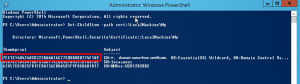Binding the Certificate
This procedure is required when the BI Service is exposed to the Internet when Excel Add-in is used.
To bind the certificate on the BI Service:
- Press the Windows key + R to open the Run window.
- Enter powershell and press the Enter key.
- Copy and paste this command and press the Enter key:
Get-ChildItem -path cert:\LocalMachine\My -
Copy the Thumbprint of your certificate (it's the first line) and paste it to a notepad.
- Back to the PowerShell window, copy and paste this command and press the Enter key:
netsh http add urlacl url=https://+:4504/ user="EVERYONE" - Copy and paste this command to a notepad (the same notepad where you put the thumbprint):
netsh http add sslcert ipport=0.0.0.0:4504 certhash=afabc3fe7f3eb1ce420ba02065e57f74652d631 appid={00000000-0000-0000-0000-000000000000} - Replace the value of the certhash ("afabc...31) with the Thumbprint ('7EC...A9 in this case).
- In the PowerShell window, enter netsh then press the Enter key.
- Enter http then press the Enter key.
-
Paste the rest of the command line ( add sslcert... 0}) and press the Enter key.