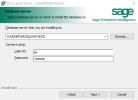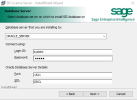Installing the License Server
SEI stores session and license information in the BI License database.
To set it up, launch the SEI License Server.exe package.
- Run the application SEI License Server.exe and click on Next.
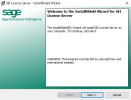
- In the License Agreement screen, click on I accept the terms in the license agreement then on Next.
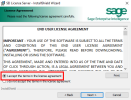
- Select your Database Server, SQL Server or Oracle, then click Next.
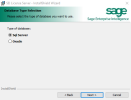
- Select a Location for the database files.
- Tick the Server Defaults checkbox so the database
server can load the files in its default location, OR click on Change... to choose the
appropriate location and click on Next.
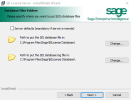
- The Oracle installation will not require a path for the log
files.
Note
If the installation fails with an error "Some files name listed could not be created" or such, run the package again and verify:
- When the Server Defaults checkbox is ticked, it indicates that there are already BI License database files in the Server Default location that must be deleted.
- Otherwise, the user account under which the database instance is running does not have the right to write into the desired path, change its permissions or choose a different location.
- Enter the Administrator credentials of the database server (for more information about SQL Server, refer to SQL Server Authentication).
- Click on Install.
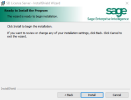
- Once the installation is done, click on Finish.