Installation Steps
- Close Microsoft Excel.
- Run the application SEI Excel Add-in - WIN**.exe.Note
You might have to install prerequisites.
- Click on Next.
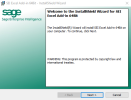
- In the License Agreement screen, click on I accept the terms in the license agreement then on Next.
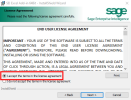
- When installing the Add-in on a 64-bit Windows Operating system, you will get this prompt.
Choose the correct version of Microsoft Office (64-bits or 32-bits) and click on Next.
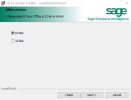
- Choose Regular (On Premise) or Multitenancy and/or Load Balancing (Cloud) as installation type. If you select the Cloud option you will be asked to Enter the service address of your Server Farm.
- Click on Next.
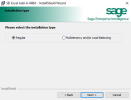
- Click on Install.
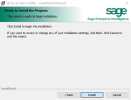
- Once the installation is done, click on Finish.
- Open Excel and look for the SEI Add-in for Excel button under the Add-in tab. If they are there, you are all set to go. If not, see further instructions in First Time Configuration.