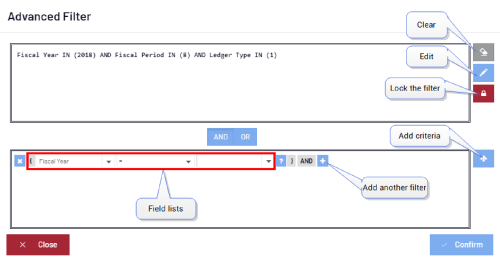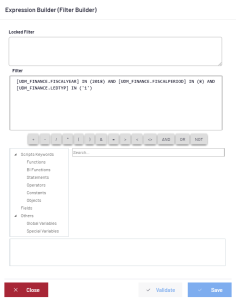Advanced Filters
The Advanced Filters dialog allows users to apply more complex Filters to their data by using comparison operators as well as AND/OR logical operators.
The Advanced Filters window can be used to create
a new Filter or to change an existing Filter by using .
- Filter Area (text box):
- Located at the top of the dialog, this area cannot be changed unless
you click on
(Edit).
- The content of the Filter Area is based on the existing Filter of the current view or generated from the conditions specified in the section containing the Field List.
- Field Lists (drop-down menus):
- Available Fields to choose from. The user can edit custom conditions (using comparison operators) in the text areas provided in front of each Field.
-
is displayed in front of some Fields when a Prompt is defined for this specific Field. This means that you can open a Prompt dialog that will allow you to select existing values from a list instead of manually typing them in the Filters dialog.
- Add Criteria (arrow):
-
attaches the conditions specified in the Field List to the final Generated Filter area. If some conditions already exist in the Generated Filter area, the new condition is joined using the AND / OR operators as specified by the user.
- Clear (button):
-
clears the conditions in the Generated Filter area.
- Edit (button):
-
shows the Expression Builder (Filter Builder) window where you may manually edit the Filter in SQL format. See the Example below.
- Confirm:
- The filter is applied and the data is refreshed.
Comparison Operators
| Operand | Condition Form |
Description |
|
|
|
|
|
= |
Value |
Equal |
|
<> |
<> value |
Not equal |
|
> |
> value |
Greater than |
|
>= |
>= value |
Greater or equal |
|
< |
< value |
Less than |
|
<= |
<= value |
Less or equal |
|
Between |
Between Value1 and Value2 |
Between a lower value and upper value inclusively |
|
Not Between |
Not Between Value1 and Value2 |
|
|
Contains |
Value |
Strings that contain the Value at any position inside the string |
|
Not Contains |
Value |
Strings that do not contain the Value at any position |
|
End With |
Value |
Strings that end with the value |
|
Start With |
Value |
Strings that start with the value |
|
In |
Value1, Value2,Value3... |
In a set of values |
|
Not In |
|
|
|
Is Null |
Not applicable |
Where the value is null |
|
Is Not Null |
Not applicable |
Where the value is not null |
Logical Operators
Multiple conditions can be combined using the AND / OR operators.
When both AND / OR operators are used, each OR separates groups of comparisons connected by AND.
In this case, the final condition would have the following form:
(condition1 AND condition2 AND) OR (condition3 AND condition4 AND) OR
- Simply click on the parenthesis or the AND/OR sign to toggle them when constructing the Filter.
Expression Builder (Filter Builder)
The Expression Builder is a user-friendly tool used to manually edit your filter using SQL. Various fields, functions and operators are available to build the expression.
The following list provides examples of what can be used:
- Process Fields: grouped by the source files they belong to
- Arithmetic Operators: +, -, /, *, %, (, )
- Comparison Operators: =, >, <, <>
- Logical Operators: AND, OR, NOT
The top box of the window contains the Locked Filter and the Filter Editing boxes.
Users can manually construct the SQL Expression. Keywords and operators can also be inserted from the list provided in the lower section.
By clicking on a Data Model (from the Data Model folder), related Data Model Fields are displayed in the center. Field type, Description and Length are provided.
In order to add a keyword or a Field to your Script: simply double-click on the corresponding line in the center list. Operators can be added by clicking the buttons provided.
The Validate button verifies if your expression is valid. Once validated click Confirm.