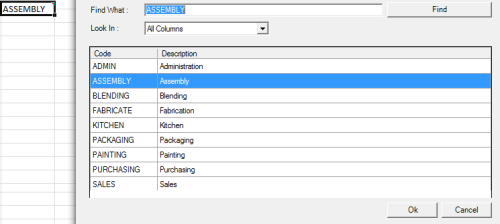Prompt
Using SEI Prompts is a powerful way of filtering and selecting specific subsets of data.
Imagine that you want to analyze data for a specific sales person in a Sales Forecast Data Model . Using the Prompt dialog, the list of all sales persons is displayed with both codes and names. You can then select a salesman and view only his corresponding data.
Moreover, you can select and view data for more than one salesman. In addition, the Prompt window offers sort and search tools to help quickly locate values in the list.
Prompts can be defined for any column in a SEI Data Model definition. Only Prompts defined within SEI Data Models are available within SEI Excel Add-in .
To fill a worksheet cell with a comma delimited list of items selected from a prompt:
- Click on
Prompt in the Excel Add-in tab.
- Select the Reference pointing to the SEI Data Model where the Prompt is defined.
- Select the Dimension within the SEI Data Model that can be prompted and click on OK.
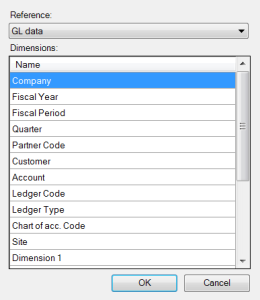
- Move items from the Available list into the Selected list using the Add Highlighted button.
Sort, Search and Filter capabilities that have been provided to help with this Data Model.
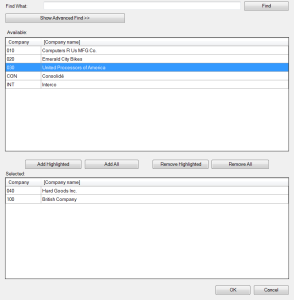
- When ready, click on OK button to close the Prompt window and fill in the currently active cell with a comma delimited list of the selected items.
Quick Prompt
Using Quick Prompt is a powerful and convenient way of filtering and selecting a single subset of data.
The list of all departments is displayed with both codes and descriptions to simplify analyzing data for a specific department using the Prompt dialog. Select a department and view only its corresponding data.
The Quick Prompt window offers sort and search tools to help quickly locate values in the list.
Unlike the regular Prompt window, the Quick Prompt window selects a single value rather than multiple values.
Quick prompts can be defined for any column in a Data Model definition and within SEI Data Models that are available in SEI Add-in for Excel.